how to Back up the registry with Microsoft Registry Editor
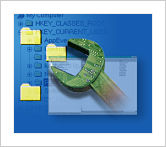 You must be
logged on as an administrator to accomplish these steps. If you aren't logged
in as an administrator, you can only change settings that apply to your user
account.
You must be
logged on as an administrator to accomplish these steps. If you aren't logged
in as an administrator, you can only change settings that apply to your user
account.
Before you
make changes to a registry key or subkey, we propose that you export, or make a
backup copy, of the registry. You can save the backup copy to a location you
specify, such as a folder on your hard disk or a removable storage device. If
you make changes that you want to undo, you can import the backup copy.
Open the Registry Editor by clicking the Start button Picture of the Start button
typing “ regedit “ into the search box, and then pressing OK.
Click the File menu, and then click Export
In the Save in box, select the location where you want to save the backup copy to, and then type a name for the backup file in the File name box.
Click Save.







